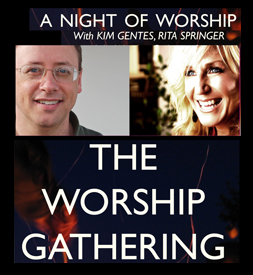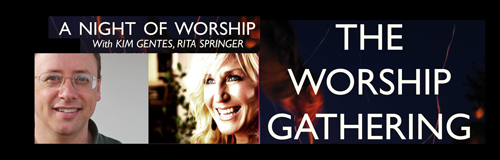Worship Tech Web Tools Blog
 This is an ongoing blog of web tools and technology related to worship, music and church. The idea is to give you good web points and resources that you can go to. Some of it is just me cruising the net, others are favorites of friends.
This is an ongoing blog of web tools and technology related to worship, music and church. The idea is to give you good web points and resources that you can go to. Some of it is just me cruising the net, others are favorites of friends.
Enjoy what you see here. If you find an interesting, useful and technology related site or resource that deals with helping worship or musicians in general, please send us a note and we will check it out. Perhaps we can feature it here.
Thanks!
Enjoy! - Kim Gentes
Entries in mac (6)
Worship Backing Band - Musicademy (Kim Gentes/ Worship Tech Blog)
 Sunday, May 5, 2013 at 8:02AM
Sunday, May 5, 2013 at 8:02AM  For twenty years I have been involved in worship ministry in local churches. It has been from both a sense of joy and calling that someone does that. In that time, I have had the opportunity to be involved in churches from 20-500 people, including two church plants and 3 established churches. Along the way, I've been invited to lead at various places with groups ranging from 10 to 1000 and more. Every context is unique and leading worship through music for each context means that you need the right tools and resources.
For twenty years I have been involved in worship ministry in local churches. It has been from both a sense of joy and calling that someone does that. In that time, I have had the opportunity to be involved in churches from 20-500 people, including two church plants and 3 established churches. Along the way, I've been invited to lead at various places with groups ranging from 10 to 1000 and more. Every context is unique and leading worship through music for each context means that you need the right tools and resources.
In many situations, having a compliment of skilled musicians for a full band is not possible. Church plants, special events, youth nights and other situations sometimes leave you standing there with your guitar, playing away, worshiping your heart out. I believe that God is honored when we give Him everything we have each time we worship- our surrendered hearts are what He looks for (Psalm 51:17). That being said, as your community is gathering you can sometimes find yourself with parts of a band (such as a drummer and keyboardist, but no bassist). These people are ready to serve, but it would be helpful to be able to "sub" in that missing player until a person arrives at your church who can serve in that role.
Enter "Worship Backing Band" (WBB for short). A couple years ago, I noticed that a number of these software tools were releasing to supplement musical tracks for musicians in local church settings. I had known the folks at Musicademy because of the great training resources they released over the years (which I had tried and reviewed favorably). So I knew I wanted to check out there new "Worship Backing Band" software at some point.
The version I was able to download is the latest (1.5) and it comes available for the Mac or PC. I choose to do my testing and using it on both a PC and a Macbook Pro so I could get the feel for both environments interactions. Downloading and installing it was simple enough. Once installed, I went and acquired a few songs to do my testing (I chose "Bless The Lord/10000 Reasons", "How Can I Keep from Singing", "Let God Arise" and "You Alone Can Rescue"). The model for this is that you purchase the player for $25 (it always comes with one free song of the month), and then you purchase individual songs that you need (priced from $8.99 down to $6.91, depending on how many songs you buy). Compared to the hundreds of dollars you might spend on Ableton Live (which I have and use, as well) on just the software, this is very, very affordable.
Once you download and install all the songs, you are ready to use the software. The nice thing about the software is that using it on PC or Mac is identical. The interface and functionality is replicated perfectly. Using the system is, above all, simple! The right pane of the application contains a playlist for the songs you want to use in your worship set. You load songs into it by clicking on the "library" button and exposing the songs available to you in the middle pane from your library. Drag and drop the songs from the middle library pane into your playlist on the right.
On the left side pane is a mix control panel for each of the instrument tracks in the song. Everything from lead voice, background vocals, acoustic guitar, electric guitars (2 tracks), keyboards (2 tracks), bass, drums and couple of click tracks (regular and shaker) are available. There is even a vocal cue track.
Here is how you use it:
- First, select the "mute" button for any instruments that you have in your band. (leaving un-muted any tracks you wish to play out loud with your band). Make sure to save your song "mix" by using the "Save Song Mix".
- In the middle pane, adjust the pitch and tempo to your desired settings for your band.
- Click Play.
Basically, 90% of what you will want to do with WBB is covered by those instructions. However, you can adjust the volume for any track if you want more/less of any instrument. As the song plays, you can also jump to or repeat sections using keyboard keys "<>" and "g". The beauty of this tool is that it is clear, simple, and easy to use. If you use a PC or Mac laptop, and want an easy-to-use software package for adding virtual instruments to your regular band members, you should really look at Worship Backing Band.
Once it was installed, I grabbed my guitar and was ready to go within just 30 seconds using this software and my Macbook Pro. While there are no advanced features for saving the segment flow of a song (only the mix), or for adding your own custom tracks, this program allows you to do what you minimally want to do. Musicademy has over 125 popular worship songs in their purchasable song library for your church, which would be 90% of the common songs used by many churches. That along with the the minimalist approach on the interface of this tool makes Worship Backing Band simple, clear and easy-to-use. The nice thing is, you don't have to spend any money to try WBB out. Musicademy has a functional demo version of the software that you can download for Mac or PC. Below is a summary video that is all the instruction I needed to get going and use WBB.
If you want to try out Worship Backing Band, go here and check out the details, download the demo and see the song library: Worship Backing Band
NEW WBB 2.0 Update: After I had completed the initial review of version 1.5, I was able to get a sneak peek at the latest update to WBB version 2.0. This new version comes with a number of significant updates for those who want more power and control. It is important to note that the new Worship Backing Band software (v2.0) will be called "MultiTrack Pro Wav Player". The current version will still be available for those wanting the current functionality and not needing anything else. The main updates I found bring the player up to another level of helpfulness for the local church worship leader. Here are the highlights:
- Seamless Loop & Navigate - Now you can seamlessly loop and jump through song sections. Want to do the chorus again? Now it is easy in "MultiTrack Pro Wav Player". The player automatically queues up the exact right spot to jump back to the start of any section, so it feels musically seamless. You could navigate sections in v1.5 but you had to perfectly time the keystroke required to do so, which is almost impossible if you are also playing an instrument (even with a pedal) and leading a congregation. Now, looping, section navigation and such all keep the song together and flowing like a real band would.
- Save Section Structure - like the above navigation, you can also save the song flow instead of having to remember your customizations.
- USB foot pedal support - you can now navigate through a song by controling the player from a USB foot pedal. Great update.
- Audio WAV Hi-quality- the tracks are now full WAV files and as such have more control and clarify of audio.
- Customize your own instrument tracks - you can now load your own WAV files into a song by importing them. Got your drum loop or track you want to use? Just hit CTRL-m on a song and you can now load your instrument as part of the song mix. Great for more advanced users.
All in all this "MultiTrack Pro Wav Player" update is great. Be sure to check out Worship Backing Band.
Review by Kim Gentes
A Drink at the Genius Bar (Kim Gentes/Worship Tech Blog)
 Tuesday, August 23, 2011 at 8:48PM
Tuesday, August 23, 2011 at 8:48PM This last week, I took a couple of my Apple products to my the Genius Bar at the local Apple store. For the uninitiated, the Genius Bar is Apple's brand of "customer service table" that one brings all problems to in Apple-land. I have to say, I came away pleasently surprised at my overall experience. I was ecstatic with what they did with one device and left scratching my head with how they handled the second issue.
Since I brought in two devices, I will outline what happened for each:
 Part 1 - Macbook Pro
Part 1 - Macbook Pro
I took my Macbook Pro laptop in. The actuall LCD screen had cracked. I hadn't dropped it or lifted it by the screen or anything. I opened the screen one day and it was cracking across the middle from the left. After about 2 days it was completely cracked across the entire screen.
The tech looked at the screen and immediately said the following things:
- First, my limited one year limited warrantee was out of date
- Second, even if I had Applecare extended, that would have expired
- Third, that neither limited warrantee or AppleCare covered physical breakage of the screen! (which he implied that I had obviously done something to the computer- which I had not).
- Finally, the cost of a replacement LCD screen for my MacPro would be $600
I was beginning to let me blood boil a bit when he said, "those are all the things I am supposed to tell you. And I have. Now the good news. I am going to replace the screen without any further questions or cost to you."
Wow. I felt a nice happy moment. An Apple happy moment. I let it sink in. :) Of course, I know that comes directly out of shareholder happiness, but as a product owner it was nice to feel some goodness.
In the very same visit, the next thing also happened.
 Part 2 - iPad
Part 2 - iPad
I bought my new iPad in April of last year (2010). It arrived on April 13 via UPS. Three or four days ago, I plugged in my iPad to my Macbook Pro. iTunes on my Macbook Pro recognized the iPad and notified me that I should update to the latest software for iPad. I clicked accept and it proceeded to update to the latest iPad software revision (according to my iPad I have Model MB292LL, and it now has Version 4.3.5 (8L1)). The iPad rebooted after its update and all looked well. I was wrong.
Since then, the iPad hasn't been able to connect and be recognized by my computer. I also won't take a charge via USB /wall plug. For a couple days, I assumed I just needed to reboot or reset some part of the device. Finally, at 45% life of the battery I was concerned and I brought it to the store. They tried all they could think of. Nothing worked. Since it won't talk to iTunes (because it won't communicate through USB connection anymore), they said they can't reset it.
"What to do?" I asked. "Nothing" they said. It wasn't covered and they "believed" it was a hardware error, not software. Since they couldn't connect to the iPad from a Mac, they couldn't tell for sure. But even though it was the last update that marked the onset of the problem, they refused to believe that. My iPad was simply my problem. Nothing to be done. "Get files off by using WIFI if possible", they said, "before battery went total dead". The message was clear- sorry, its your problem, too bad. Next customer!
What the?! I really felt like this was bad judgment since the device clearly had worked fine for me for a year and now a software update causes a problem and they wash their hands of responsibility. While I was glowing with happiness at their Macbook Pro response, this made absolutely no sense to me. I left feeling a little like they didn't think it was worth it to help me on the iPad but since the Macbook Pro was more expensive, they'd make sure I didn't hate them.
Kim Gentes
Your Story?
Anyone else out there have a Apple Genius Bar story? Let's hear it.....
 apple,
apple,  apple care,
apple care,  appointment,
appointment,  cracked screen,
cracked screen,  customer service,
customer service,  experience,
experience,  genius bar,
genius bar,  ipad,
ipad,  mac,
mac,  macbook pro,
macbook pro,  software update,
software update,  unchargeable in
unchargeable in  Customer Service,
Customer Service,  Device,
Device,  Hardware,
Hardware,  Mac,
Mac,  Software,
Software,  iPad
iPad Fixes For The Thumbnail Generation Error With Facebook "Link" (Kim Gentes / Worship Tech Blog)
 Sunday, May 8, 2011 at 1:13PM
Sunday, May 8, 2011 at 1:13PM 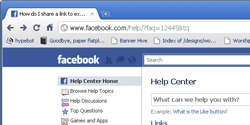 Facebook is fast becoming the hub of our online activity, as both personal and organizational communications are often easier to do through Facebook than almost any other mechanism. Need to talk to relatives? Use Facebook. Have to organize a church small group? Making a Facebook group is a cheap, and effective method to factiliate communications. Want to reach customers for your business? Facebook pages and apps are becoming very important.
Facebook is fast becoming the hub of our online activity, as both personal and organizational communications are often easier to do through Facebook than almost any other mechanism. Need to talk to relatives? Use Facebook. Have to organize a church small group? Making a Facebook group is a cheap, and effective method to factiliate communications. Want to reach customers for your business? Facebook pages and apps are becoming very important.
One of the most effective methods of quickly getting information out on Facebook is to "Link" an external page into Facebook, on a wall post or in a group or Page. Facebook nicely slurps up a summary of the external web page, blog or site and creates a thumbnail and header for the link that is easy for people to quickly see what the link is for. But there is a problem. Facebook sometimes cannot understand images that appear on external sites when the image or web page does not have interprettable or compatible properties. You will see the webpage text summary in the link preview, but not the image. It will looking something like this:
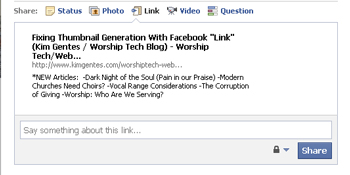
If the page had images and you don't see the image as a thumbnail option in the above preview, you will know there was a problem with the page or the image being interpretted correctly by Facebook.
If you try to link to an external page to post your link on Facebook and you find your image does NOT show up in the link summary, here are a few things you can try to get Facebook to slurp your image and place a thumbnail for your link in Facebook.
- Standard Path and Filenames - Facebook interprets linked pages by use of its own webcrawling tools (called lint, but more about that later). When its tools read your website to grab information and images, it wants to see standard URLs for images. If your image path inside of your webpage includes any spaces (either in the pathname or the filename), Facebook can fail the image slurp and hence you will not see a thumbnail.
- Website Errors - if your webpage has errors in interpretation, Facebook may fail to slurp it up properly and hence you will not see a proper summary or thumbnail. This might confuse you since your browser will appear to render the page proper- but Facebook won't like it. This is because most browsers have built in an excessive amount of forgiveness in their rendering schemes- meaning that they are able to pass over errors in the webpage and still render the rest of the webpage, despite the errors. You can check how Facebook is interpretting any link you provide it by using it's interpretation engine. Its interpretation engine is called Lint (which is actually a tool brought forward from the Unix world for many years). Here is the link to test your webpage interpretation on Facebook Lint : http://developers.facebook.com/tools/lint
- Remove slashes from webpage links to Facebook - if you submit http://www.kimgentes.com/ you may be in danger of Facebook having problems with interpretting the site correctly. Facebook prefers you submit links without ending "/"- hence submit http://www.kimgentes.com instead.
- Link Relative Image Tagging - to help Facebook Lint understand where images are, you can give it instructions by embedding your webpage with directives on where the images will be located, even before the image reference appears in the main HTML code of the page. To do this, simply include this format of a statement in the head section of your webpage
<link rel="image_src" href="http://www.kimgentes.com/storage/wg-banner-500x160-pc.jpg" />
(of course, replace the path name and image filename with your real image path information) - Image Size - one thing that Facebook likes is reasonably proportional images. Specifically, it does not like banner type (wide/short) images. If you have an image that is too wide (and short), it will dislike trying to thumbnail it. But an image that is tall and thin is much more agreeable to Facebook. See below we have provided two images. If you use Facebook to Link to this blog entry, you will notice that it only likes the tall image, and doesn't like the wide image-- you will only be given the option to use the tall image as a thumbnail selections (along with the other two images in this post). Where you should see 4 images available as thumbnails, you will only see 3 from this post. This is an example of Facebook's finicky behavior regarding image sizes.
I wish I could tell you that Facebook is consistent with all the things it does, but frankly, it just isn't. Try each of the above fixes to see what your particular situation might be. There are several other articles out there that deal with meta data tagging and image specifications, but I have found that they are rarer cases, though important to look at. For more information on addressing this issue of thumbnails in Facebook links, this is a good all around article to read:
http://www.ehow.com/how_4938148_thumbnail-show-up-facebook-share.html
Happy Facebook linking!
Kim Gentes
iPhone, iTouch, iPad app releases for WorshipTeam.com (Kim Gentes Worship/Tech Blog)
 Sunday, December 26, 2010 at 11:03PM
Sunday, December 26, 2010 at 11:03PM Those that use Apple iOS devices will be happy to know that WorshipTeam.com (the online worship planner) has come out with a new app for those devices. I highlight it below, in a quote from the WorshipTeam.com recent announcement.
![]() WorshipTeam.com is very pleased to announce the release of our new iOS app, for the iPad, iPhone and iPod Touch devices.
WorshipTeam.com is very pleased to announce the release of our new iOS app, for the iPad, iPhone and iPod Touch devices.
- New Mobile/Device Interface: the new app is part of a new BETA look and feel to WorshipTeam.com's complete full featured operation. Highlighting the power of a sleeker user interface along with the iOS platform, this user engagement is taken to a new level.
- Device Support for iOS: Great support for the new Apple apps platform.
- Extending the planning and song access to your WorshipTeam.com account: need to check the upcoming set for the week on your iPhone? Want to contact members of your worship team now? Confirming invitations to your upcoming services? Need to listen to your songs stored on WorshipTeam.com from your iPad, iPhone or iPod touch? All this and more happens in the new iOS application from WorshipTeam.com .
- No Extra Charge! that is right, we are extending your WorshipTeam.com access with this app at no extra cost. Any WorshipTeam.com subscriber now has iPhone/iPad/iPod touch access to their WorshipTeam.com accounts and workspace and its included in your current subscription!
WorshipTeam.com is still the only FULLY featured and legal worship planning site with thousands of songs included with your subscription fees at no extra cost. We hope this free iPhone/iPad/iTouch app helps you and your team with their planning and songs experience with Worshipteam.com. If you are on your iOS device, download and install the app for free right here: http://itunes.apple.com/app/worshipteam-com/id409144474?mt=8
blessings
Kim Gentes
p.s. if you have never tried out Worshipteam.com, try it FREE for one month by simply going here: http://www.worshipteam.com/try ! See you there. And YES- your free trial subscription INCLUDES full use of the iPhone, iPad, iTouch app!
 apple,
apple,  ios,
ios,  ipad,
ipad,  iphone,
iphone,  ipod,
ipod,  itouch,
itouch,  mac,
mac,  planner,
planner,  team,
team,  worship,
worship,  worship planner,
worship planner,  worshipteam.com in
worshipteam.com in  Mobile,
Mobile,  Planning Tools,
Planning Tools,  Web Applications,
Web Applications,  Web Service,
Web Service,  iPad,
iPad,  iPhone
iPhone Review of Apple iPad (Kim Gentes / Worship Tech Blog)
 Saturday, April 17, 2010 at 2:46PM
Saturday, April 17, 2010 at 2:46PM  This last week, I returned from a vacation to find a package waiting for me. It was an iPad, Apple's new darling child product for the masses. Lot's buzz has been surrounding the iPad. My need for it, was not as a consumer, but related to my work in web and application development. That said, I opened the iPad and started to use it to see what I had.
This last week, I returned from a vacation to find a package waiting for me. It was an iPad, Apple's new darling child product for the masses. Lot's buzz has been surrounding the iPad. My need for it, was not as a consumer, but related to my work in web and application development. That said, I opened the iPad and started to use it to see what I had.
Before I go into details, let me summarize it for you here- the iPad is a brilliant example of simplifying technology for the masses, giving a minimalist list of functions and doing just one thing well. It will create a new genre of lap-pad products from various vendors and OSes, and take interaction user computing to the futuristic world that science fiction has been promising us for the last 20 years. The iPad has many weaknesses in functionality, but hits a home run on design and simplicity. Now to the details.
First, the iPad requires a short description for those who might not know what it is. To the casual observer, the iPad appears simply as a computer touch screen- no processor box, no keyboard- just a single touch screen with an aluminum back. As an aesthetic tool, the iPad is simple, elegant and surprisingly strong. There are a few control buttons (volume, gyro-lock, sleep, and on buttons) placed around the edges of the iPad, but done so modestly to make it seem like it has one-button (which of course, wouldn't make it very functional). But Apple succeeds on packaging with this sleek "computer-on-a-screen" concept.
But seeing an iPad and using it are two different things. Before I jump into the details of its functional review, let me say that the user-interaction with the iPad is as compelling as any Apple product, maybe ever. Case in point- I sat down on the couch and set it down next to me. My wife reached over, picked it up, and started using it. I didn't tell her anything, show her anything, or coach her. Her first statement back to me was, "I like this. It is easier to use than my laptop". I had just gotten her a new Dell laptop for this last Christmas. In about 10 minutes she was checking her email, posting Facebook and surfing the web- the only three things she does on a computer. For her, it was the obvious, simple, brilliant interface for her web needs.
As a technologist, I began to use it trying to find ways it might actually help me in my work, my day and my pursuit of solutions for others. The iPad has literally 2 functional sets - built in Apple software (Safari browser, Email, Calendar, iTunes), and secondary apps. The iPad's best use will initially be a great web surfing tool. Easy to hold, quick to learn and surprisingly engaging with touchscreen typing, web use is the main function of the iPad. With the advent of truly application level web mail services like Gmail, (and other google web apps), the ability for the iPad Safari browser to successfully execute the AJAX/Javascript interfaces of most Web2.0 websites makes it the best mobile web surfing platform anywhere.
 On the 2nd party apps, there is a limited, but expanding list of iPad specific apps rolling online. I used a cadre of apps to test the iPad out- Adobe Idea, iBookshelf, Marvel Comics app, YouTube, Need For Speed Racing Game and other apps. All of them ran very well and quickly. I didn't like the fact that I couldn't listen to my iTunes music while using most other apps (I noticed it did work for some apps and not for others, though it wasn't clear if it was audio conflict that was the problem or general resource sharing that wasn't allowed). Apparently, there are rumblings of more complete multi-tasking in a newer version of the OS that iPad uses.
On the 2nd party apps, there is a limited, but expanding list of iPad specific apps rolling online. I used a cadre of apps to test the iPad out- Adobe Idea, iBookshelf, Marvel Comics app, YouTube, Need For Speed Racing Game and other apps. All of them ran very well and quickly. I didn't like the fact that I couldn't listen to my iTunes music while using most other apps (I noticed it did work for some apps and not for others, though it wasn't clear if it was audio conflict that was the problem or general resource sharing that wasn't allowed). Apparently, there are rumblings of more complete multi-tasking in a newer version of the OS that iPad uses.
Ok, you know I liked the iPad. But what is wrong with it? Here is a list of things I found weak or failed.
- No camera- without a built in camera of any kind, the iPad starts off as weaker than an iPhone in many ways. It's hard to believe the iPad will be successful long term if it does not include a built in camera.
- No USB connection - While the iPad has a Apple connector that goes to USB, it is only meant for Apple specific uses. There is no USB peripheral connection.
- Useless Bluetooth service list - The iPad includes Bluetooth, but does not allow any useful services over that Bluetooth connection. I couldn't even configure it to use my cell phone bluetooth to bridge out to my cell phone data network. Again, poor decision by Apple.
- No Flash - Another bad decision by Apple. I won't argue the situation, but a VAST amount of online media (video/audio) is enabled via the Adobe Flash player. Along with the iPhone, the iPad does not allow you to use any website that delivers content via Flash. From the system resource standpoint, Apple has a good reason for keeping Java off the platform, but Flash is another story. It is ultimately much lighter and there is only competition fear that is keeping this off of the iPad platform.
- No Java - I can understand Apple not wanting to Java on the iPad, due to the CPU overhead of the Java runtime. From what I understand, the issue of resource load and battery life is the concern with Java. But again, they need to rethink this. CPU power has been increasing for literally decades. It can handle Java.
- No Multi-task operation- I mentioned this already, but this will be an important item that must be broached by Apple. There are promises it will be, and I'd expect that to be tackled in an early rendition of the OS.
All that said, the iPad is a brilliant, simple web browser tool. It won't change business, since it doesn't address any business needs, at least not in its current form. But it will be astrong tool for the consumer. Once it has a camera and mic, it will be fantastic.
You may think it strange that I didn't say anything about not having cell network connectivity yet on the iPad (the 3G version is due out May 7). We all know its coming, but frankly, seeing what the iPad will be used for, I think the cell network connectivity will be less important than people think. The wireless network accessibility (home LANs, school LANs, work LANs, coffee shop wireless networks) has become so prolific that the iPad will be well-connected without the cell phone networks. Frankly, I am a bit afraid of having people trying to use their iPads as they drive down the freeway next to me, just because they can via the mobile network connectivity. That scares me.
Who should get an iPad? Anyone who is afraid to use a computer is the best first candidate. Older people who just want to browse the web, check email and such- this is your secret weapon. It's a great additional device to have around the house when everyone is scrambling for an open laptop to check their email or buzz up on their Facebook pages. Tech guru's and others who like functionality and power of laptops and desktops will not enjoy the iPad. It just doesn't do enough or connect to enough external devices to be that useful or productive.
As the iPad changes and matures, it has the ability to lead the way to a new world of technology, simplicity and elegance in computing devices. It is great now, but it must mature.
Happy web surfing!
Kim Gentes
p.s. if you think I was boasting too much on this review, watch the video below, where my son Jordan (I die-hard Windows guy) is seen "testing" the iPad---
MasterWriter- Songwriting software (Kim Gentes Worship Tech Blog)
 Sunday, October 26, 2008 at 11:12AM
Sunday, October 26, 2008 at 11:12AM  MasterWriter is an innovative and easy-to-use software program for lyric writing, but includes well thought audio recording and copyright record keeping functions. While MasterWriter has the best rhyming dictionary available online or offline, it is better defined as a songwriter’s workspace. MasterWriter is the pinnacle for lyric writers, though it doesn’t contain melodic or chordal songwriter development tools. This excellent creative and organizational tool is available on Mac and PC.
MasterWriter is an innovative and easy-to-use software program for lyric writing, but includes well thought audio recording and copyright record keeping functions. While MasterWriter has the best rhyming dictionary available online or offline, it is better defined as a songwriter’s workspace. MasterWriter is the pinnacle for lyric writers, though it doesn’t contain melodic or chordal songwriter development tools. This excellent creative and organizational tool is available on Mac and PC.
I recently had the opportunity to try out Masterwriter personally and enjoyed it so much, I wanted to meet the people behind it. A few weeks later, I had the opportunity to talk with Barry De Vorzon who created the software. I caught up with him at a songwriters conference out in California. Barry is a wonderful guy and has a real heart to see songwriters equipped with a tool that is both helpful and easy to use.
If you get a chance to check out Masterwriter, I encourage you to do so. Several well known songwriters are using it and it can be literally mastered by wathcing the amazingly well-though 18 minute flash tutorial.
Songwriters- MasterWriter is a slam dunk for you. Add it to your toolkit. You'll be glad you did!
Check it out at :
Kim Gentes
 kim gentes,
kim gentes,  mac,
mac,  pc,
pc,  software,
software,  songwriting,
songwriting,  worship in
worship in  Mac,
Mac,  PC,
PC,  Software,
Software,  Songwriting
Songwriting