Worship Tech Web Tools Blog
 This is an ongoing blog of web tools and technology related to worship, music and church. The idea is to give you good web points and resources that you can go to. Some of it is just me cruising the net, others are favorites of friends.
This is an ongoing blog of web tools and technology related to worship, music and church. The idea is to give you good web points and resources that you can go to. Some of it is just me cruising the net, others are favorites of friends.
Enjoy what you see here. If you find an interesting, useful and technology related site or resource that deals with helping worship or musicians in general, please send us a note and we will check it out. Perhaps we can feature it here.
Thanks!
Enjoy! - Kim Gentes
Entries in app (5)
Worship Backing Band - Musicademy (Kim Gentes/ Worship Tech Blog)
 Sunday, May 5, 2013 at 8:02AM
Sunday, May 5, 2013 at 8:02AM  For twenty years I have been involved in worship ministry in local churches. It has been from both a sense of joy and calling that someone does that. In that time, I have had the opportunity to be involved in churches from 20-500 people, including two church plants and 3 established churches. Along the way, I've been invited to lead at various places with groups ranging from 10 to 1000 and more. Every context is unique and leading worship through music for each context means that you need the right tools and resources.
For twenty years I have been involved in worship ministry in local churches. It has been from both a sense of joy and calling that someone does that. In that time, I have had the opportunity to be involved in churches from 20-500 people, including two church plants and 3 established churches. Along the way, I've been invited to lead at various places with groups ranging from 10 to 1000 and more. Every context is unique and leading worship through music for each context means that you need the right tools and resources.
In many situations, having a compliment of skilled musicians for a full band is not possible. Church plants, special events, youth nights and other situations sometimes leave you standing there with your guitar, playing away, worshiping your heart out. I believe that God is honored when we give Him everything we have each time we worship- our surrendered hearts are what He looks for (Psalm 51:17). That being said, as your community is gathering you can sometimes find yourself with parts of a band (such as a drummer and keyboardist, but no bassist). These people are ready to serve, but it would be helpful to be able to "sub" in that missing player until a person arrives at your church who can serve in that role.
Enter "Worship Backing Band" (WBB for short). A couple years ago, I noticed that a number of these software tools were releasing to supplement musical tracks for musicians in local church settings. I had known the folks at Musicademy because of the great training resources they released over the years (which I had tried and reviewed favorably). So I knew I wanted to check out there new "Worship Backing Band" software at some point.
The version I was able to download is the latest (1.5) and it comes available for the Mac or PC. I choose to do my testing and using it on both a PC and a Macbook Pro so I could get the feel for both environments interactions. Downloading and installing it was simple enough. Once installed, I went and acquired a few songs to do my testing (I chose "Bless The Lord/10000 Reasons", "How Can I Keep from Singing", "Let God Arise" and "You Alone Can Rescue"). The model for this is that you purchase the player for $25 (it always comes with one free song of the month), and then you purchase individual songs that you need (priced from $8.99 down to $6.91, depending on how many songs you buy). Compared to the hundreds of dollars you might spend on Ableton Live (which I have and use, as well) on just the software, this is very, very affordable.
Once you download and install all the songs, you are ready to use the software. The nice thing about the software is that using it on PC or Mac is identical. The interface and functionality is replicated perfectly. Using the system is, above all, simple! The right pane of the application contains a playlist for the songs you want to use in your worship set. You load songs into it by clicking on the "library" button and exposing the songs available to you in the middle pane from your library. Drag and drop the songs from the middle library pane into your playlist on the right.
On the left side pane is a mix control panel for each of the instrument tracks in the song. Everything from lead voice, background vocals, acoustic guitar, electric guitars (2 tracks), keyboards (2 tracks), bass, drums and couple of click tracks (regular and shaker) are available. There is even a vocal cue track.
Here is how you use it:
- First, select the "mute" button for any instruments that you have in your band. (leaving un-muted any tracks you wish to play out loud with your band). Make sure to save your song "mix" by using the "Save Song Mix".
- In the middle pane, adjust the pitch and tempo to your desired settings for your band.
- Click Play.
Basically, 90% of what you will want to do with WBB is covered by those instructions. However, you can adjust the volume for any track if you want more/less of any instrument. As the song plays, you can also jump to or repeat sections using keyboard keys "<>" and "g". The beauty of this tool is that it is clear, simple, and easy to use. If you use a PC or Mac laptop, and want an easy-to-use software package for adding virtual instruments to your regular band members, you should really look at Worship Backing Band.
Once it was installed, I grabbed my guitar and was ready to go within just 30 seconds using this software and my Macbook Pro. While there are no advanced features for saving the segment flow of a song (only the mix), or for adding your own custom tracks, this program allows you to do what you minimally want to do. Musicademy has over 125 popular worship songs in their purchasable song library for your church, which would be 90% of the common songs used by many churches. That along with the the minimalist approach on the interface of this tool makes Worship Backing Band simple, clear and easy-to-use. The nice thing is, you don't have to spend any money to try WBB out. Musicademy has a functional demo version of the software that you can download for Mac or PC. Below is a summary video that is all the instruction I needed to get going and use WBB.
If you want to try out Worship Backing Band, go here and check out the details, download the demo and see the song library: Worship Backing Band
NEW WBB 2.0 Update: After I had completed the initial review of version 1.5, I was able to get a sneak peek at the latest update to WBB version 2.0. This new version comes with a number of significant updates for those who want more power and control. It is important to note that the new Worship Backing Band software (v2.0) will be called "MultiTrack Pro Wav Player". The current version will still be available for those wanting the current functionality and not needing anything else. The main updates I found bring the player up to another level of helpfulness for the local church worship leader. Here are the highlights:
- Seamless Loop & Navigate - Now you can seamlessly loop and jump through song sections. Want to do the chorus again? Now it is easy in "MultiTrack Pro Wav Player". The player automatically queues up the exact right spot to jump back to the start of any section, so it feels musically seamless. You could navigate sections in v1.5 but you had to perfectly time the keystroke required to do so, which is almost impossible if you are also playing an instrument (even with a pedal) and leading a congregation. Now, looping, section navigation and such all keep the song together and flowing like a real band would.
- Save Section Structure - like the above navigation, you can also save the song flow instead of having to remember your customizations.
- USB foot pedal support - you can now navigate through a song by controling the player from a USB foot pedal. Great update.
- Audio WAV Hi-quality- the tracks are now full WAV files and as such have more control and clarify of audio.
- Customize your own instrument tracks - you can now load your own WAV files into a song by importing them. Got your drum loop or track you want to use? Just hit CTRL-m on a song and you can now load your instrument as part of the song mix. Great for more advanced users.
All in all this "MultiTrack Pro Wav Player" update is great. Be sure to check out Worship Backing Band.
Review by Kim Gentes
CardStar - Bar Code Generator, Storage and Membership App (Kim Gentes/Worship Tech Blog)
 Friday, February 1, 2013 at 1:41PM
Friday, February 1, 2013 at 1:41PM  The other day I was walking up to the local county rec center where I work out. I realized that I didn't have my membership card. Ugggg.. For the next few weeks I went through the tiresome task of having the attendant look up my membership information manually each time I checked in to the rec center (I would have had them give me another card, but they charge $5 for a replacement card!). One day a kindly attendant says "Do you have a smart phone?" Of course I do! She tells me to download the Card Star app. I do. She tells me my membership number. I add it as a card number and BINGO-- a scannable bar code with my membership card ID in my smart phone.
The other day I was walking up to the local county rec center where I work out. I realized that I didn't have my membership card. Ugggg.. For the next few weeks I went through the tiresome task of having the attendant look up my membership information manually each time I checked in to the rec center (I would have had them give me another card, but they charge $5 for a replacement card!). One day a kindly attendant says "Do you have a smart phone?" Of course I do! She tells me to download the Card Star app. I do. She tells me my membership number. I add it as a card number and BINGO-- a scannable bar code with my membership card ID in my smart phone.
Now I can check in at scannable card businesses all day long- no card required. Turns out that CardStar has already dozens of built in card formats from various businesses and affinity clubs. If your particular card isn't in there, just use the "Other" designation and enter the ID. The scannable bar code is automatically generated. You store it, and its there for retrieve whenever you need it.
I know this sounds pretty simple and unsexy in terms of technology, but it is amazingly helpful and allows me to throw away almost all of my membership cards! Thank God!
There is app for Android and iOS devices. Download it. It is real helpful. Oh ya, its free.
Again, here is how you add a simple card to it.
How To Add A New Membership Card To Cardstar
STEP 1 - Start the app, Click the "+" button on the far top right.
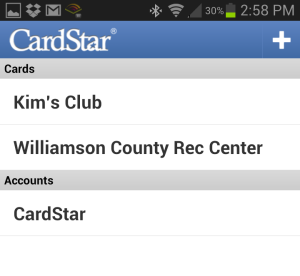
STEP 2 - Scroll through the list of companies on the screen. If you find your company, select that one. If you don't, scroll to the bottom of the list of companies and click (other).
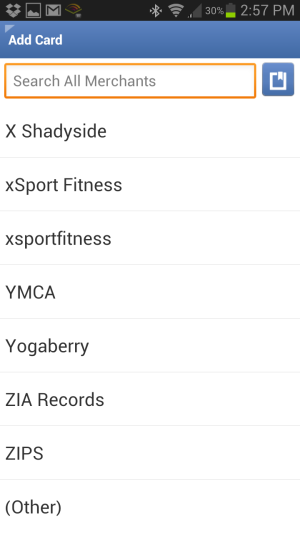
STEP 3 - Enter your membership ID/number (click the Check Mark in the top right when you have entered it)
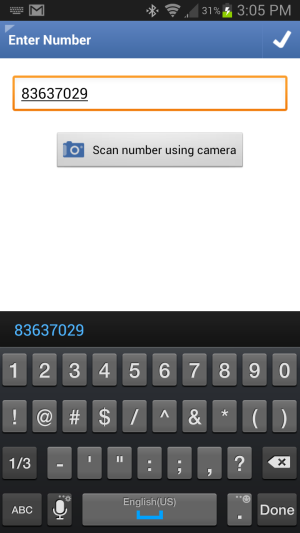
STEP 4 - The next screen will be the "Edit Card" screen. Select the "Title" field to assign the name of the business/club. Enter the name of the business. Be sure the select the OK button to complete the name. Then select the Check mark on the top right again to save your changes.
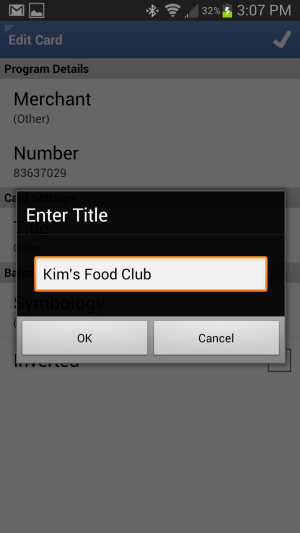
STEP 5 - Click the top left edge of the app screen to go back to the main menu.
Now, whenever you need to access your membership card, just:
STEP 1 - Select the name of the club/company.
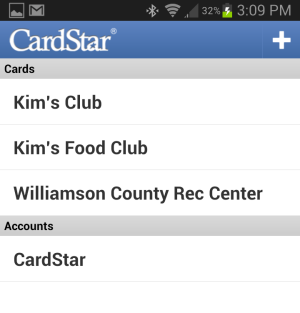
STEP 2 - You bar code will appear and be ready for scanning.
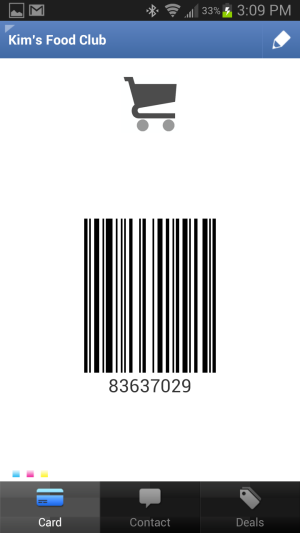
Pretty cool, ya. I think so. Good scanning folks.
Kim Gentes
BeatLab - Make Online Rhythm Patterns Instantly (Kim Gentes / Worship Tech Blog)
 Friday, July 15, 2011 at 7:37AM
Friday, July 15, 2011 at 7:37AM 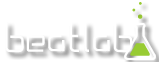 Sometimes all you want to do is make some pattern for rhythm that you can use as a loop pattern for other things. Or maybe you are working on a quick idea and aren't at home to put it down in your music creation software or access to your instrument. Or, perhaps you are just curious as to how you can see a rhythm track in a linear format. Beatlab is an online simple tool for building basic loop tracks, much in the same core way that anyone would compose a loop for electronic music, or even lay down a rhythm section with MIDI or loop software. But it is online, simple and free to use. There are user plugins for uploading your own sounds and a lot of features once you have the basic things down. You can even download your loop for use offline, which is kind of nice.
Sometimes all you want to do is make some pattern for rhythm that you can use as a loop pattern for other things. Or maybe you are working on a quick idea and aren't at home to put it down in your music creation software or access to your instrument. Or, perhaps you are just curious as to how you can see a rhythm track in a linear format. Beatlab is an online simple tool for building basic loop tracks, much in the same core way that anyone would compose a loop for electronic music, or even lay down a rhythm section with MIDI or loop software. But it is online, simple and free to use. There are user plugins for uploading your own sounds and a lot of features once you have the basic things down. You can even download your loop for use offline, which is kind of nice.
Beatlab isn't necessarily for hard core development of songs, but I like it as an inspirational pit stop on the creative internet highway. I stop by occasionally if I have a rhythm in my head and I want to flesh it out without pulling out all my musical gear. You can save your compositions too, so you don't lose online ones you've created. It uses your Facebook credentials to store context, but it is not heavy handed (like some Facebook apps are) as it always asks if you want to post things to Facebook before doing so. I like that courtesy. One note on the technology side of this site- like almost every music app online- it does use Flash. So it won't work on your iOS devices. Just pure web folks.
Anyways for the loopers, scratchers and tweekers of the electronic and rhythm worlds, BeatLab is like stopping at Wafflehouse- not exactly the kind of meal you'd do important dates at, but it has the basics when you need to use them. And heck- its free. Check it out.
Here is a very simple loop I created with it.
I noticed a lot of other users creating more beat loops for rap and such. I prefered a bit of an electronica loop myself, but you can create whatever you want. Go try it out.
in the rhythm of heaven
Kim Gentes
 Kim Gentes |
Kim Gentes |  1 Comment |
1 Comment |  app,
app,  beat,
beat,  beatlab,
beatlab,  drum,
drum,  electronic,
electronic,  facebook,
facebook,  loops,
loops,  music,
music,  musician,
musician,  rhythm,
rhythm,  track,
track,  web in
web in  App,
App,  Facebook,
Facebook,  Flash,
Flash,  Media,
Media,  Music Training,
Music Training,  Web,
Web,  Web Applications,
Web Applications,  Web Service - Music
Web Service - Music WorshipTeam.com App Update to support iPod Touch (Kim Gentes Worship Tech Blog)
 Friday, January 14, 2011 at 5:27PM
Friday, January 14, 2011 at 5:27PM  WorshipTeam.com has updated their latest revision of their iOS app to include support for iPod Touch. The update (v 1.01) allows for iPod Touch users to download and use the app with their WorshipTeam.com accounts. iPod users will need to make sure their Touch devices are updated to iOS v3.2 to allow for the app to take advantage of its technology for its song and planning tools.
WorshipTeam.com has updated their latest revision of their iOS app to include support for iPod Touch. The update (v 1.01) allows for iPod Touch users to download and use the app with their WorshipTeam.com accounts. iPod users will need to make sure their Touch devices are updated to iOS v3.2 to allow for the app to take advantage of its technology for its song and planning tools.
The WorshipTeam.com app already runs on the iPhone, and iPad devices and allows users to get remote connection to their services, songs, people and communications needed for a fully robust experience with their worship teams.
The app is completely free to download and use. Users must have subscriptions with Worshipteam.com to access content in the app.
 Kim Gentes |
Kim Gentes |  4 Comments |
4 Comments | Metronome Online (Kim Gentes Worship Tech Blog)
 Monday, January 10, 2011 at 8:17AM
Monday, January 10, 2011 at 8:17AM  Sometimes you just need a reliable time keeper while you work on a tune. You don't always remember to bring your metronome with you as you go through your day. Now, you can have one with you, ready to work when you are. MetronomeOnline.com is an online web app that has tempo settings from timing, style and mode. You can change all the important parameters.
Sometimes you just need a reliable time keeper while you work on a tune. You don't always remember to bring your metronome with you as you go through your day. Now, you can have one with you, ready to work when you are. MetronomeOnline.com is an online web app that has tempo settings from timing, style and mode. You can change all the important parameters.
They also have purchasable cell phone versions available, but they charge for those. It's not necessary to pay, since either Android or iPhone both contain free metronome apps in their respective markets.
If you need an online metronome, though, this free, usable and well thought interface is a nice quick web answer.
Check it out here:
http://www.metronomeonline.com/
Keeping His timing,
Kim Gentes