 Kim Gentes |
Kim Gentes |  1 Comment |
1 Comment |  Friday, February 1, 2013 at 1:41PM
Friday, February 1, 2013 at 1:41PM  The other day I was walking up to the local county rec center where I work out. I realized that I didn't have my membership card. Ugggg.. For the next few weeks I went through the tiresome task of having the attendant look up my membership information manually each time I checked in to the rec center (I would have had them give me another card, but they charge $5 for a replacement card!). One day a kindly attendant says "Do you have a smart phone?" Of course I do! She tells me to download the Card Star app. I do. She tells me my membership number. I add it as a card number and BINGO-- a scannable bar code with my membership card ID in my smart phone.
The other day I was walking up to the local county rec center where I work out. I realized that I didn't have my membership card. Ugggg.. For the next few weeks I went through the tiresome task of having the attendant look up my membership information manually each time I checked in to the rec center (I would have had them give me another card, but they charge $5 for a replacement card!). One day a kindly attendant says "Do you have a smart phone?" Of course I do! She tells me to download the Card Star app. I do. She tells me my membership number. I add it as a card number and BINGO-- a scannable bar code with my membership card ID in my smart phone.
Now I can check in at scannable card businesses all day long- no card required. Turns out that CardStar has already dozens of built in card formats from various businesses and affinity clubs. If your particular card isn't in there, just use the "Other" designation and enter the ID. The scannable bar code is automatically generated. You store it, and its there for retrieve whenever you need it.
I know this sounds pretty simple and unsexy in terms of technology, but it is amazingly helpful and allows me to throw away almost all of my membership cards! Thank God!
There is app for Android and iOS devices. Download it. It is real helpful. Oh ya, its free.
Again, here is how you add a simple card to it.
STEP 1 - Start the app, Click the "+" button on the far top right.
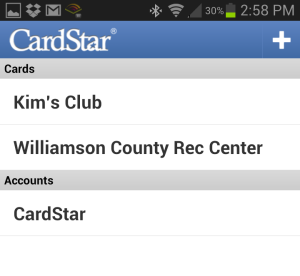
STEP 2 - Scroll through the list of companies on the screen. If you find your company, select that one. If you don't, scroll to the bottom of the list of companies and click (other).
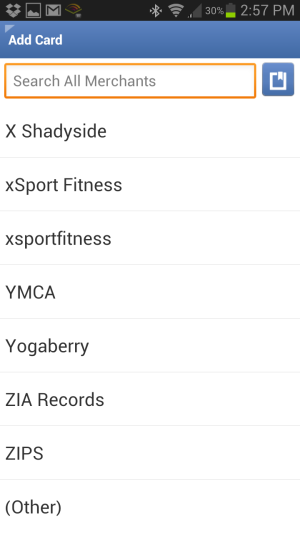
STEP 3 - Enter your membership ID/number (click the Check Mark in the top right when you have entered it)
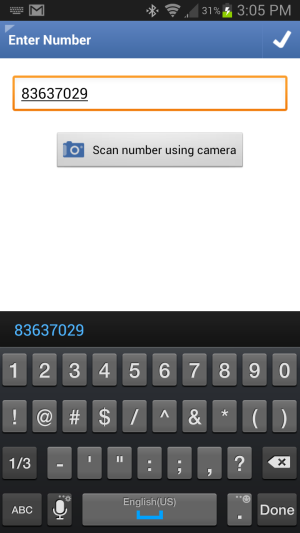
STEP 4 - The next screen will be the "Edit Card" screen. Select the "Title" field to assign the name of the business/club. Enter the name of the business. Be sure the select the OK button to complete the name. Then select the Check mark on the top right again to save your changes.
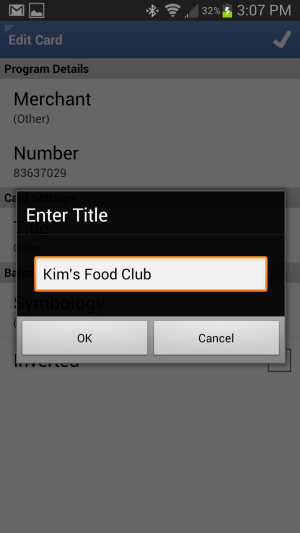
STEP 5 - Click the top left edge of the app screen to go back to the main menu.
Now, whenever you need to access your membership card, just:
STEP 1 - Select the name of the club/company.
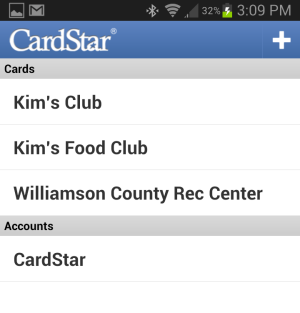
STEP 2 - You bar code will appear and be ready for scanning.
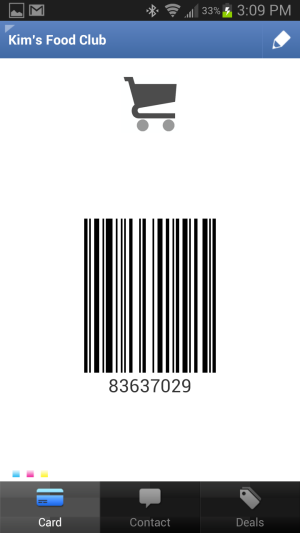
Pretty cool, ya. I think so. Good scanning folks.
Kim Gentes
Reader Comments (1)
I've been using this app for over a year now & I love it. I highly recommend it!