Worship Tech Web Tools Blog
 This is an ongoing blog of web tools and technology related to worship, music and church. The idea is to give you good web points and resources that you can go to. Some of it is just me cruising the net, others are favorites of friends.
This is an ongoing blog of web tools and technology related to worship, music and church. The idea is to give you good web points and resources that you can go to. Some of it is just me cruising the net, others are favorites of friends.
Enjoy what you see here. If you find an interesting, useful and technology related site or resource that deals with helping worship or musicians in general, please send us a note and we will check it out. Perhaps we can feature it here.
Thanks!
Enjoy! - Kim Gentes
Entries in tablet (4)
Kindle Fire vs. Apple iPad - Two Tablets with Different Purposes (Kim Gentes/Worship Tech Blog)
 Thursday, November 17, 2011 at 3:18PM
Thursday, November 17, 2011 at 3:18PM In a recent blog post, I wrote about my approval of the new Kindle Fire. I like it a lot! But immediately, I had people asking about the comparitive features of the iPad and how would I rate them. To be clear, the two devices are both tablets, and both aimed at consumers. But both have different focuses, and are clearly best applied to their given strengths. To explore this closer, I put together a short feature table below. Each of these items are just my feedback on each of the devices and their strengths. I own one of each, and am happy with both devices, but would use them differently, according to their strengths.
If you are looking at purchasing a device, consider what you are interested in using the device for and see which device leans towards the features you are most excited about.
iPad / Kindle Fire Comparison
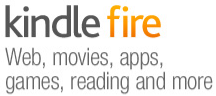 | 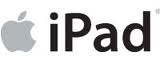 | ||
|---|---|---|---|
| eBook Reader |
10
|
7
|
|
| Web Surfing |
8
|
7
|
|
| Movie/Video |
6
|
8
|
|
| Music Player |
7
|
6
|
|
|
6
|
7
|
||
| File Sharing |
7
|
4
|
|
| Apps |
6
|
8
|
|
| Gaming |
6
|
7
|
|
| Size/Form Factor |
9
|
7
|
|
| User Interface |
8
|
7
|
|
| Performance |
7
|
8
|
|
| Typing/Editing |
6
|
8
|
|
| Battery |
6
|
6
|
|
| Price |
$199
|
$499
|
|
If you are interested in have a excellent ebook reading experience, web surfing, music playing (stereo speakers), sleek user interface and like small device size, then the Kindle Fire is in your strength list. If you are interested in watching movies, having a lot of custom apps usage, gaming usage, or want to take notes or data entry then the iPad is a strong device to consider.
What is also important to remember is this- the iPad and the Kindle Fire use the same essential hardware processor and architecture, but the iPad runs iOS and the Fire runs Android. The differences in iOS and Android propogate much of the technical comparisons of the two tablet- iOS runs more tightly and slightly better performance; Android runs with broader access to external connections (even USB ports) and file systems giving you easier access in such areas. Such technical considerations are not often important to general users, since apps are virtually becoming synonymous across both the iOS and Android platforms. But they are important to technical people and developers.
If you are user, use the device that meets your needs. Technical considerations are less the issue.
As with everything, utility is the king. At the price point of these two devices, it's important not to ignore your real functional requirements, since much can be saved (cost-wise) if you lean more to the Kindle Fire and it meets your needs. But if you must have the strengths of the iPad on your side, be sure you are ready to pay 2.5 times more for the Apple brand.
Kim Gentes
New Kindle Lights The Fire (Kim Gentes/Worship Tech Blog)
 Tuesday, November 15, 2011 at 3:18PM
Tuesday, November 15, 2011 at 3:18PM 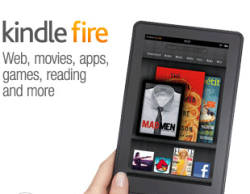 There is no denying it, Apple has been the uncontested monster at consumer devices in the last decade, with iPods, iPhones and iPads. With few flops, save the Apple TV (twice), Steve Jobs and co have led the revolution of simplicity and elegance on designed electronic goods. And frankly, they have opened up new markets that told the customers what they should have, instead of trying to make tweeks to the current world of electronics as they were. So that was the last 10 years. But now, with Jobs gone, what does the next 10 years look like.
There is no denying it, Apple has been the uncontested monster at consumer devices in the last decade, with iPods, iPhones and iPads. With few flops, save the Apple TV (twice), Steve Jobs and co have led the revolution of simplicity and elegance on designed electronic goods. And frankly, they have opened up new markets that told the customers what they should have, instead of trying to make tweeks to the current world of electronics as they were. So that was the last 10 years. But now, with Jobs gone, what does the next 10 years look like.
Perhaps, not "more of the same", if Amazon has anything to say about it. In fact, with the launch of their latest device Amazon looks like they have finally decided to weigh in, and weigh in heavily, on the device market. Not satisfied with having the world's most popular ebook reader, Amazon has launched a new line of Kindle devices that compete head-on with real tablets. Here is my review of the first version of that device.
 Today is November 15. It is a significant day for many other reasons, but one small reason is the arrival of the new Kindle Fire, personal tablet from Amazon. I had preordered the tablet for work reasons, but was anxious to get it open running as soon as the UPS man rang the doorbell.
Today is November 15. It is a significant day for many other reasons, but one small reason is the arrival of the new Kindle Fire, personal tablet from Amazon. I had preordered the tablet for work reasons, but was anxious to get it open running as soon as the UPS man rang the doorbell.
The unveiling of my new Kindle Fire repeats a theme that has been taught well by Apple- simplicity. But Amazon takes this theme and perfects it, and expounds on its uses in a broader context. The shipping box containing the Fire was simple and well packed (all with eco-conscious packaging), as is most everything Amazon does in fulfillment.  Popping the box open revealed the device (and a small power chord) and a simple sleeve box top. Inside the sleeve was a simple paper card, containing literally 5 simple sentences of instructions. No monster guide, no thing "getting started" manual, just a single card with a big picture and less than a handful of words (which all fit, nicely, in my hand). User guide? Who needs a user guide- this is the new Kindle. OK. Prove it.
Popping the box open revealed the device (and a small power chord) and a simple sleeve box top. Inside the sleeve was a simple paper card, containing literally 5 simple sentences of instructions. No monster guide, no thing "getting started" manual, just a single card with a big picture and less than a handful of words (which all fit, nicely, in my hand). User guide? Who needs a user guide- this is the new Kindle. OK. Prove it.
The device itself is all black (mine anyways) with just one physical button (power), a single USB connector/power port and a mini-jack for audio. All located at the base of the portrait-held device. There are shallow indentations at the top edge for the audio speakers. The back of the device is a grippy, rubberized cover. Nice tactile surface, 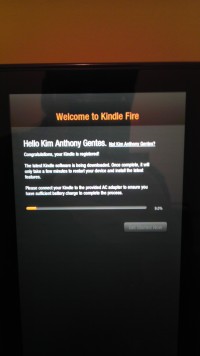 that doesn't slip from your hand and isn't rounded, unlike the iPad 1 whose rounded aluminum back was always slipping and pushing away from the user. Physically, the Amazon Fire form factor is literally 1/2 the size of iPad 1. However, the screen size of the Fire is only about 75% of height and 2/3 of the width, so you are still losing significant screen size, but it feels still large enough for use in your hands.
that doesn't slip from your hand and isn't rounded, unlike the iPad 1 whose rounded aluminum back was always slipping and pushing away from the user. Physically, the Amazon Fire form factor is literally 1/2 the size of iPad 1. However, the screen size of the Fire is only about 75% of height and 2/3 of the width, so you are still losing significant screen size, but it feels still large enough for use in your hands.
Booting it up, the Kindle Fire was ready to go by immediately powering up when I plugged it in. And the question to get going on the device quickly had me choosing a network and time zone.
Next came the fun surprise of seeing that the device recognized its owner without me doing anything. Presumably the device was tethered to my purchase account somehow, and immediately recognized who was the owner. Regardless of how this happened, the device customized itself to me and quickly loaded its updates and my own content connections.
On first opening of the device, initial "welcome" guides show how to use the basic functions of the device. In two or three easy arrows I was ready to run and rock with my Fire.
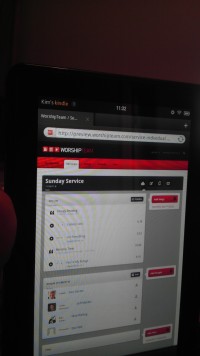 Quickly, I jumped around to see all my kindle books (from my previous purchases of kindle books on the iPad app), all my audiobooks and Amazon cloud music was all available on this device. Some initial download time would get content, but all was accessible without extra logging in or such. Love it.
Quickly, I jumped around to see all my kindle books (from my previous purchases of kindle books on the iPad app), all my audiobooks and Amazon cloud music was all available on this device. Some initial download time would get content, but all was accessible without extra logging in or such. Love it.
I quickly went to the web browser and walked through a number of sites, including our favorite, WorshipTeam.com. The Kindle Fire performed excellent on all fronts. Websites with HTML5 and Flash worked perfectly and the performance was snappy. Battery seems to be charged close to top when you get the device, but I topped it off. After five hours of playing media and websites and even videos, the device was still at 84%. Not sure what its battery specs are, but it seems pretty decent on heavy media usage. My version has 6.5Gb of storage, and I began downloading things to it.
After testing out some WorshipTeam.com functions, including the  Android app for it, I went into the Amazon Prime area. I happen to also be an Amazon Prime user, so I was able to quickly access its library of many thousands of videos. I watched a couple minutes of Kevin Costner's "Postman" and the app, media and device performed seemlessly. The video was smooth, audio clear and I wasn't even using headphones, just listening through the on-device speakers.
Android app for it, I went into the Amazon Prime area. I happen to also be an Amazon Prime user, so I was able to quickly access its library of many thousands of videos. I watched a couple minutes of Kevin Costner's "Postman" and the app, media and device performed seemlessly. The video was smooth, audio clear and I wasn't even using headphones, just listening through the on-device speakers.
From there, I went to the Android marketplace and installed a few apps and even downloaded a few not in Amazon store, to see how non Amazon-store apps would work. Answer- perfect! Android apps work well on this device, which of course is an Android tablet. I ran WorshipTeam.com app and it was crisp and responsive.
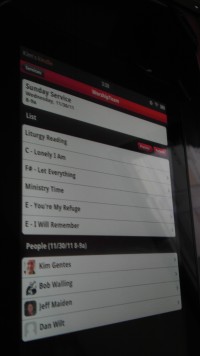 Overall, I like the Fire a lot. Primarily, the UI is its biggest advantage. Smaller than the iPad, it makes a book reading experience work, where the iPad is cumbersome. Movie view is good, though smaller than the iPad. For large app experiences, like car racing, the iPad is nicer, but for practical usages, the Kindle Fire seems well suited and nicely sized. While this device won't eclipse the iPad for now, it is a huge step forward to a functional, easy-to-use, and perfectly sized tablet. The preloading and easy connection of Amazon content is a long term combo-punch that iTunes can't match yet. iTunes is fine, but ultimately Amazon truly seems to understand content better than Apple, from books, ebooks, movies and music. As they catch up with their device, I think you will see that content becomes the ultimately powerful propellant to growing this new tablet ecosystem.
Overall, I like the Fire a lot. Primarily, the UI is its biggest advantage. Smaller than the iPad, it makes a book reading experience work, where the iPad is cumbersome. Movie view is good, though smaller than the iPad. For large app experiences, like car racing, the iPad is nicer, but for practical usages, the Kindle Fire seems well suited and nicely sized. While this device won't eclipse the iPad for now, it is a huge step forward to a functional, easy-to-use, and perfectly sized tablet. The preloading and easy connection of Amazon content is a long term combo-punch that iTunes can't match yet. iTunes is fine, but ultimately Amazon truly seems to understand content better than Apple, from books, ebooks, movies and music. As they catch up with their device, I think you will see that content becomes the ultimately powerful propellant to growing this new tablet ecosystem.
Win Amazon. I highly recommend it!
Amazon Link: Kindle Fire, Full Color 7" Multi-touch Display, Wi-Fi
Review by Kim Gentes.
 Kim Gentes |
Kim Gentes |  5 Comments |
5 Comments |  OS,
OS,  amazon,
amazon,  amazon.com,
amazon.com,  android,
android,  apps,
apps,  fire,
fire,  ipad,
ipad,  kindle,
kindle,  mobile,
mobile,  music,
music,  tablet,
tablet,  worship in
worship in  Amazon,
Amazon,  Android,
Android,  App,
App,  Blog,
Blog,  Device,
Device,  Flash,
Flash,  Hardware,
Hardware,  Kindle,
Kindle,  Kindle Fire,
Kindle Fire,  Media,
Media,  Mobile,
Mobile,  Planning Tools,
Planning Tools,  Review,
Review,  Social Media,
Social Media,  Web Applications,
Web Applications,  Web Service - Music,
Web Service - Music,  Web Service - Video,
Web Service - Video,  iPad
iPad WorshipTeam.com Music "Perform" function - Chord Chart & Lyric display (Kim Gentes / Worship Tech Blog)
 Saturday, April 9, 2011 at 4:50PM
Saturday, April 9, 2011 at 4:50PM  WorshipTeam.com updated its service to add a nice new feature for those who love using chord charts and songs from WorshipTeam.com.
WorshipTeam.com updated its service to add a nice new feature for those who love using chord charts and songs from WorshipTeam.com.
For iPad or android tablet owners, check out the new "perform" function now online in the new UI on the mobile site. The goal of the "Perform" button is to allow you to have a simple, clean interface with readable chord charts displayed allowing you to page through them, just like you would for a physical songbook on a music stand. Great for use on a stage, in a small group or at home practicing. Your service/set is ready to go without having to print anything off. Here is is how to try it out --
- STEP 1: From your tablet or iPad go to http://m.worshipteam.com . Login and select the "Services" option to see your upcoming services.

- STEP 2: Go to one of your upcoming services on your schedule and select the "Perform" button.

- STEP 3: You will see the first song appear. Controls on the top right allow you to page through the songs. You can also use motion/swipe to move through the songs.

- STEP 4: Formatting controls are at the bottom of the page if you would like different font and size properties. Note that you can turn chords on or off, depending on your needs (vocalists often only want lyrics displayed for example).

The music perform function works great on iPads used as music stands (as can be done easily b mounts like iKlip (http://www.ikmultimedia.com/iklip/features/), GigEasy (http://www.thegigeasy.com/) or Griffin iPad music stand mounts (http://www.griffintechnology.com/products/mic-stand-mount).
The music perform function is free with WorshipTeam.com and does not cost extra. Any WorshipTeam.com user can use this function.
bless you!
Kim Gentes
 Kim Gentes |
Kim Gentes |  2 Comments |
2 Comments |  android,
android,  chord charts,
chord charts,  display,
display,  ipad,
ipad,  lyrics,
lyrics,  mobile,
mobile,  music,
music,  planner,
planner,  stand,
stand,  tablet,
tablet,  worship,
worship,  worshipteam.com in
worshipteam.com in  App,
App,  Display Presentation,
Display Presentation,  Guitar,
Guitar,  Hardware,
Hardware,  Mobile,
Mobile,  Music Training,
Music Training,  Planning Tools,
Planning Tools,  Print Music,
Print Music,  Software,
Software,  Web Applications,
Web Applications,  Web Service,
Web Service,  iPad,
iPad,  iPhone
iPhone iPad Cover - iFrogz workz Well (Kim Gentes / Worship Tech Blog)
 Tuesday, February 22, 2011 at 3:17PM
Tuesday, February 22, 2011 at 3:17PM  When I first purchased my iPad I used it mostly as a temporary laptop substitute, checking email, perusing online calendars and doing searches. Occasionally, I’d to play a game or look up a movie with an appropriate app. But lately, my use of the iPad has expanded greatly. I now spend a few hours a day on the device, doing things I once didn’t even do online at all: watching movies (through Netflix app), reading books (through Kindle and Apple Bookshelf) and listening to audio books (Audible.com app). What this means is that I went from being a transitory user of the device to a functional user. Where I once spending minutes a day with the iPad, I now spend hours.
When I first purchased my iPad I used it mostly as a temporary laptop substitute, checking email, perusing online calendars and doing searches. Occasionally, I’d to play a game or look up a movie with an appropriate app. But lately, my use of the iPad has expanded greatly. I now spend a few hours a day on the device, doing things I once didn’t even do online at all: watching movies (through Netflix app), reading books (through Kindle and Apple Bookshelf) and listening to audio books (Audible.com app). What this means is that I went from being a transitory user of the device to a functional user. Where I once spending minutes a day with the iPad, I now spend hours.This additional use has made me realize that the iPad has a need for consideration of it as a physical device. It is much different than even a laptop, which you leave on a table or desk. An iPad is a personal device. It sits on your lap, or is held in your hands. This means you must deal with it as much on a tactile level as on a computing device level. It became obvious to me that I needed to get a cover for the iPad. As I started to look around at them, I found everything from book-style covers, fabric sleeves, even leather organizer styled covers.
I tried the leather, book-styled cover for a while. But in the end, the leather deteriorates quickly with too much handling from particles, oils from the hands. What I have settled on now is a great snap-on cover from a company called iFrogz (they are online here, although my 13 year old son had heard of their headphones already, before I had heard about them). To understand what I was looking for in a good cover, let me explain a bit of what you should consider . There are three things that became very important to me on my iPad cover:
- Device Protection - you only have to drop your $500 tablet once to realize that it is a profoundly quick moment from having an iPad to having a piece of aluminum with a broken screen or cracked/snapped off edge buttons. Having a protective cover for my iPad, all of a sudden, was important.
- Grip / Tactile Function - if you use a device a few minutes a day, most people will adjust themselves to handling something as seems best. But the more you use something, the more you want it to fit in your handles comfortably and securely. You won’t want it slipping out of your hand because it is too sleek, or feeling cold, clammy or greasy because of the material on the outside of the device.
- Style - All things being equal, I like things that look good and still rock in regards to function.
The cover I have is called the “Luxe Lean iPad Skin” (you can see their product description here), which is a line of covers from the iFrogz company that focuses on a snap-on design that addresses the three things I mentioned above. First, the cover itself is a hard-shell form that the packaging says is polycarbonate. Not sure what that is exactly, but the material feels like a cross between metal and rubber. It is very strong, but has a tactile feel of rubberized surface. The hard-shell protects the buttons near the top right of the iPad by having edging come right up to the buttons without covering them. If I was to accidentally bump the corner of my iPad up against our granite counter top in the kitchen (where I can often be found stealing samples of my wife’s cookies), I am happy to know the plastic buttons of the iPad won’t get crushed and snap off.
But where I really liked the iFrogz snap-on cover the best is when I am sitting on the couch reading or watching a movie. Two things are crucial to me then- first, I don’t like the metal covering of the aluminum iPad. It begins cold, but becomes warm and slick so that the device is slippery if you are holding it a long time. Second, I am a guitar player. I use the iPad often times to practice along to chord charts on my WorshipTeam.com app. If I don’t have a cover on the iPad, the slick metal finish won’t allow the iPad to stay in place, even on the couch. With the Luxe cover, the iPad will stay where I place it, either in my lap on the couch. Finally, (I’m embarrassed to say) occasionally when reading an especially long book, I sometimes (heaven forbid) fall asleep with iPad in my lap. Turns out the rubberized material of the iFrogz cover makes the iPad stay put. The iPad doesn’t drop to the floor. I know these things might sound strange, but if you haven’t used an iPad, you might not realize how the convex back of the device is built to simply slide off any surface. It is kind of a sleek look, but in reality makes handling of the device less than optimal. The bottom line is that the iFrogz cover compensates for that issue by making the surface much more grippy and place-able.
I checked out other covers from iFrogz for the iPad, and if you are needing something more “stylish” etc, maybe you want to look at those “Luxe Original”, “Silicone Wrapz” and others (you can find those here), but I liked the Luxe Lean for my purposes listed above.
happy tablet-ing folks,
Kim Gentes
 Kim Gentes
Kim Gentes
Friends,
Please note that I have issued a followup review on this product after over 6 months of use. If you are considering this product, be sure to check my followup for details here:
Kim Gentes