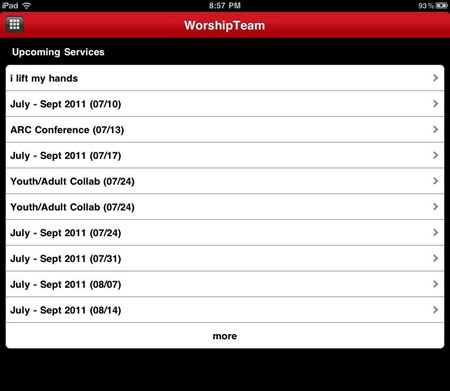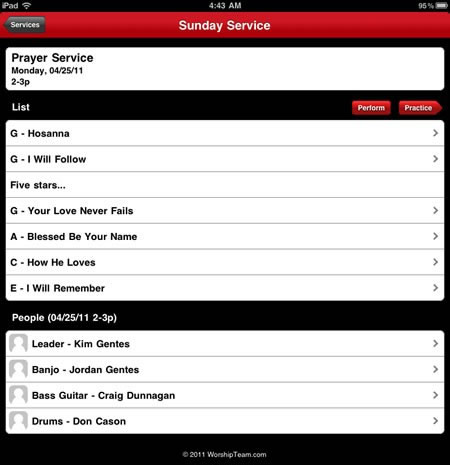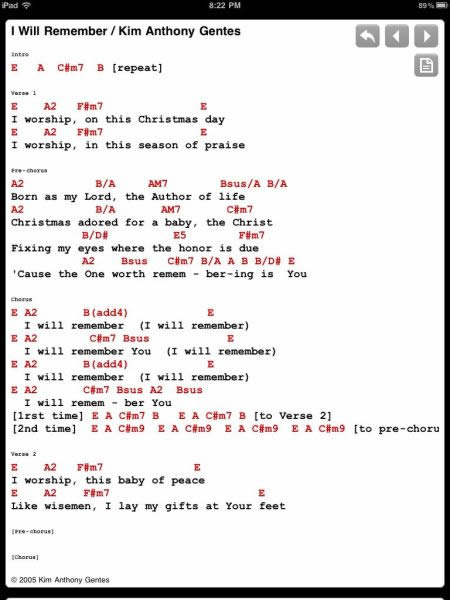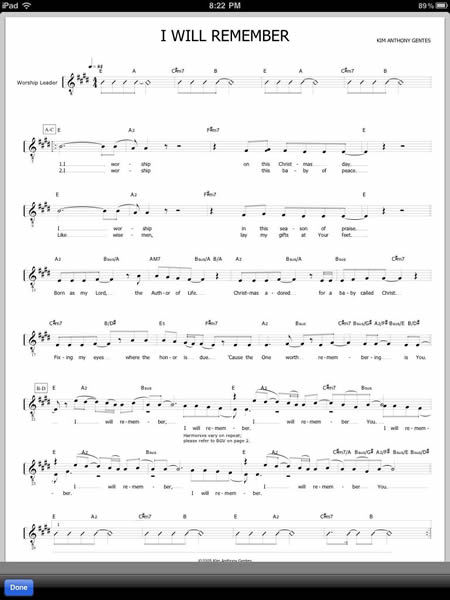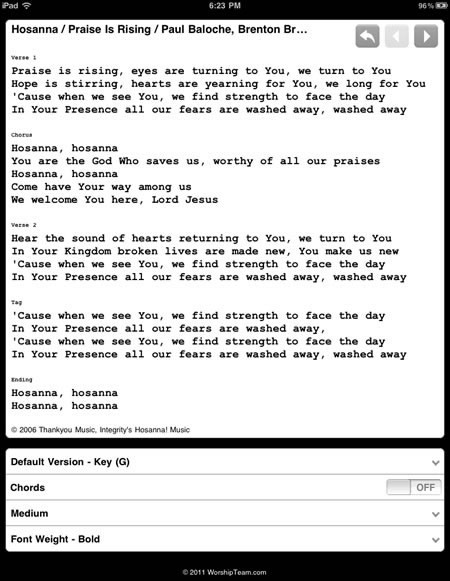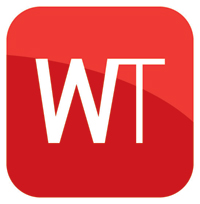 WorshipTeam.com announced an update to its iOS app today with a some nice extensions to its service.
WorshipTeam.com announced an update to its iOS app today with a some nice extensions to its service.
iPad, iPhone, iPod Touch users now have a greatly enhanced app for use with their core WorshipTeam.com service. The app includes the "Music Perform" function that allows users to launch any service (set) into a music stand usable mode. Your iPad becomes a digital music display for all the songs in your services/sets in WorshipTeam.com. Simply swiping the iPad moves to the next song. Additionally added is support for PDF sheet music display incorporated right into the Music Perform function. If you have any songs included in your service/set that you use sheet music PDFs for (instead of standard chord charts) those now display in crisp clarity inside your WorshipTeam.com app.
The app will display PDF sheet music wherever any song can be displayed, including the single song display area or a list or service collection.
For those who haven't heard about the new "Music Perform" function in the WorshipTeam.com App, the goal of the "Music Perform" button is to allow you to have a simple, clean interface with all your songs (PDFs or chord charts) displayed allowing you to page through them, just like you would for a physical songbook on a music stand. Great for use on a stage, in a small group or at home practicing. Your service/set is ready to go without having to print anything off. Here is is how to try it out --
- STEP 2: Login and select the "Services" option to see your upcoming services.
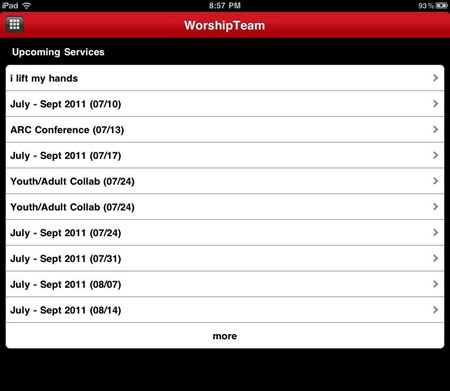
- STEP 3: Go to one of your upcoming services on your schedule and select the "Perform" button.
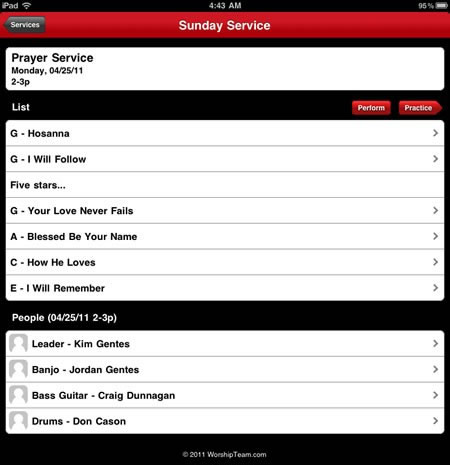
- STEP 4: You will see the first song appear. Controls on the top right allow you to page through the songs. You can also use motion/swipe to move through the songs.
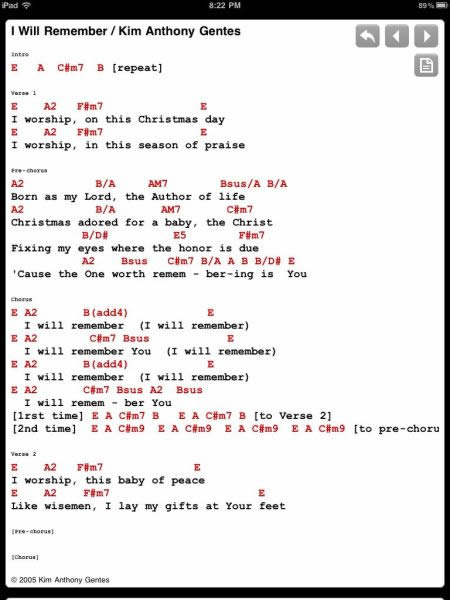
- STEP 5: If you have loaded your own PDF sheet music into a song (view/version) it will display instead of the standard chord chart, as below.
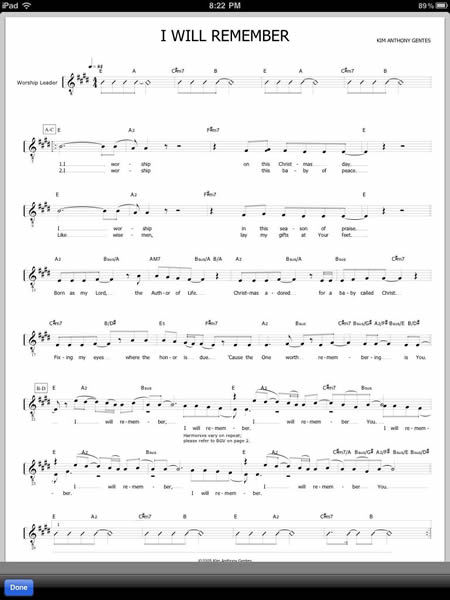
- STEP 6: For regular chord charts, formatting controls are at the bottom of the page if you would like different font and size properties. Note that you can turn chords on or off, depending on your needs (vocalists often only want lyrics displayed for example).
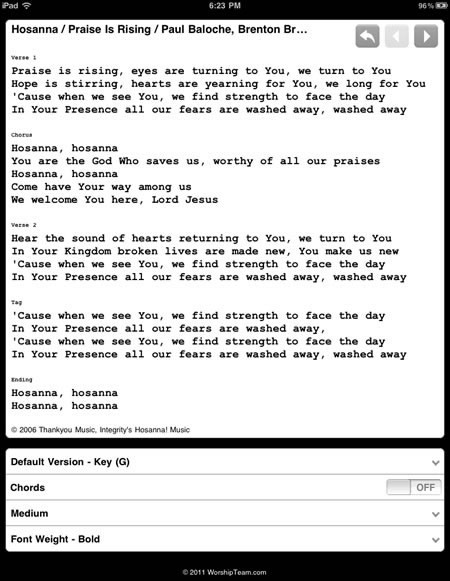
The music perform function works great on iPads used as music stands (as can be done easily by mounts like iKlip (http://www.ikmultimedia.com/products/iklip1), GigEasy (http://www.thegigeasy.com/) or Griffin iPad music stand mounts (http://www.griffintechnology.com/products/mic-stand-mount).
The music perform function is free and included in the iPad app with WorshipTeam.com and does not cost extra. Any WorshipTeam.com user can use this function.
bless you!
Kim Gentes
 PDF,
PDF,  chord charts,
chord charts,  ios,
ios,  ipad,
ipad,  iphone,
iphone,  lyrics,
lyrics,  music,
music,  planner,
planner,  sheet music,
sheet music,  stand,
stand,  worship,
worship,  worshipteam.com in
worshipteam.com in  App,
App,  Device,
Device,  Mobile,
Mobile,  Planning Tools,
Planning Tools,  Print Music,
Print Music,  Software,
Software,  Web,
Web,  Web Applications,
Web Applications,  Web Service,
Web Service,  Web Service - Music,
Web Service - Music,  iPad,
iPad,  iPhone
iPhone