 Kim Gentes |
Kim Gentes |  9 Comments |
9 Comments |  VB,
VB,  VB6,
VB6,  download,
download,  install,
install,  microsoft,
microsoft,  msdn,
msdn,  msdn help,
msdn help,  msdn library,
msdn library,  visual basic,
visual basic,  windows in
windows in  Microsoft,
Microsoft,  PC,
PC,  Programming,
Programming,  Windows
Windows  This is an ongoing blog of web tools and technology related to worship, music and church. The idea is to give you good web points and resources that you can go to. Some of it is just me cruising the net, others are favorites of friends.
This is an ongoing blog of web tools and technology related to worship, music and church. The idea is to give you good web points and resources that you can go to. Some of it is just me cruising the net, others are favorites of friends.
Enjoy what you see here. If you find an interesting, useful and technology related site or resource that deals with helping worship or musicians in general, please send us a note and we will check it out. Perhaps we can feature it here.
Thanks!
Enjoy! - Kim Gentes
 Thursday, September 18, 2014 at 8:52AM
Thursday, September 18, 2014 at 8:52AM If you have had to regress to installing Visual Basic 6 studio on your modern Windows OS (Windows 7, 8 or such) to support or maintain some older software, you will quickly remember the ease of the integrated MSDN library that came as part of the embedded help you could install with VB6. Today, if you do not have the original discs that the MSDN library came on, it can be next to impossible to figure out where to get the right version MSDN help that works with VB6, and once you have it, how to install it best for your VB6 use.
This is just a quick guide to help you locate where to download it, get it installed and up and running with your VB6 studio. The guide has 4 main sections:
If you already have the downloaded MSDN library from Oct 2001, skip ahead to the appropriate section and follow the extraction/installation instructions as appropriate. If you don't have anything, read this guide through completely and you will be able to download, extract and install the MSDN library for VB 6.
To legally download the MSDN Library for VB 6, you must be a paid Visual Studio Subscriber. You cannot get access to the oldest archived MSDN Libraries (this one is from 2001) without a paid level Visual Studio subscription (formerly called MSDN subscription).
Let me pause for a moment-- YES, you can download the MSDN Library 2001 edition from other non-legit sources around the internet. But I do not, and will not, recommend that. Three reasons: 1) It's illegal. 2) Those sites often are simply hackers using the bait of "free downloads" to get a virus installed on your computer. and 3) I have looked at a number of those sites claiming to archive this specific download and all of them exclude some part of the MSDN Oct 2001 Library from their download chunks- that is, it is missing some part that makes it incomplete. You can hassle and try to figure out if you have all the parts, if they are legit, if they are filled with viruses and if they will work. Or, you can simply use a legit Visual Studio subscription.
I have tried using the free Visual Studio account that anyone can get (Visual Studio Dev Essentials), but it doesn't allow access to the MSDN October 2001 Library (or any of the older MSDN Library downloads from what I can see). I was able to access it via Professional, Test and Enterprise level subscriptions.
Once you have your Visual Studio subscription login, then you can go to the download location quickly:
STEP 1: When you click on this link, MS will force you to login to your Visual Studio account. You must use your Visual Studio Subscriber Login to access this link: https://my.visualstudio.com/Downloads?q=2001&pgroup=MSDN%20Library
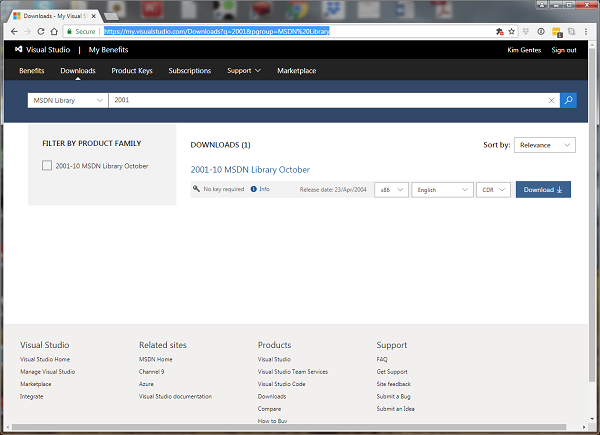
STEP 2: You should see the "2001-10 MSDN Library October" shown in the download results. You will note the bold, blue box that says "Download". Click that box to reveal your download options.
STEP 3:To get the full MSDN library to work with your VB6 Studio, download the "MSDN Library October 2001 - Full Setup (English)" (this file will be called "en_msdn_library_october2001_dvd.exe"). Alternatively, you can download 3 separate ISO files for CD-ROMs. NOTE: the total download is about 1.2Gb so it will take 20 minutes or so on a 1Mb/sec connection

STEP 1: Go the location where the download is located.
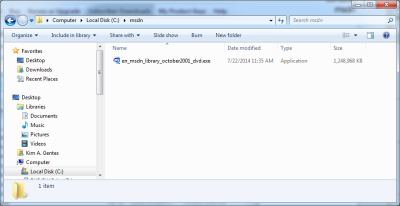
STEP 2: Double click the file "en_msdn_library_october2001_dvd.exe" and run it. It will open a WinZip extractor application.
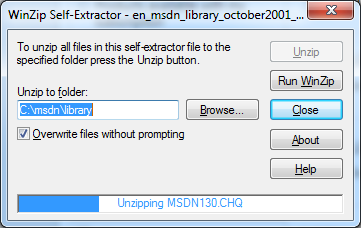
STEP 3: Click "Unzip" and the MSDN Library install files will be extracted to the directory you selected.
STEP 4: Once completed, click "OK" on the WinZip completed dialog (should show something like 18981 files extracted). Then close "Close" on the WinZip Self-extractor app.
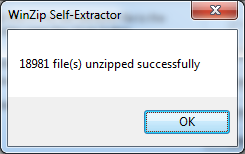
STEP 5: In the directory in which the files were extracted you should now see a complete Setup.exe and associated files and directories.
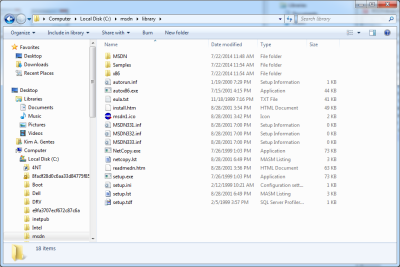
STEP 1: Double click the "setup.exe" file and it will begin the install of the MSDN Library
STEP 2: Welcome Screen - click continue.
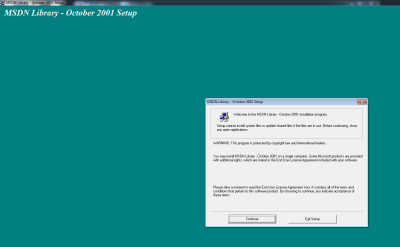
STEP 3: Name & Org - Enter what you'd like, click OK
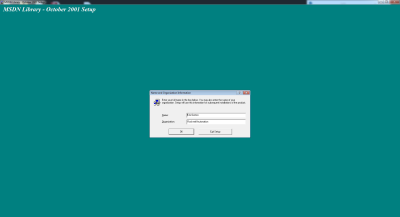
STEP 4: Confirm Name & Org - Click OK
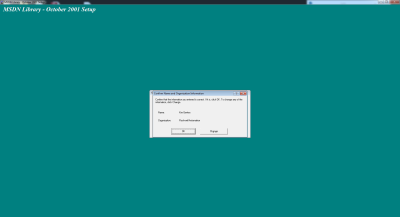
STEP 5: Product ID Screen - Click OK
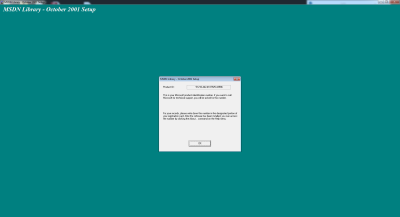
STEP 6: License Agreement - Click "I Agree"
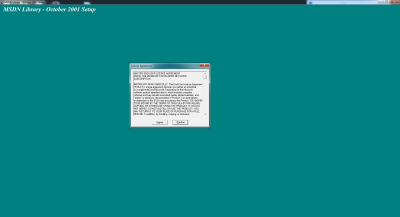
STEP 7: Choose Install - In most cases, you can choose Typical, however, if you are just installing MSDN Library for VB6 usage, choose Custom
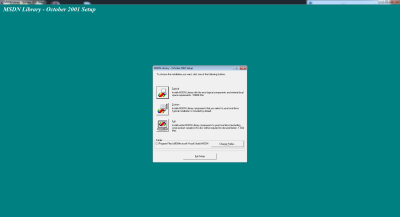
STEP 8: Options List - Choose the first 3 options in the custom install, and scroll down to select any other portions you wish to install of the library. Click "Continue"
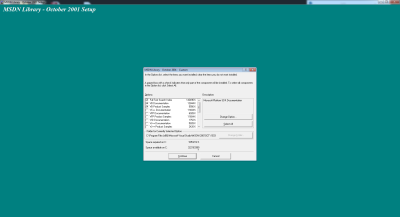
STEP 9: Desktop Shortcut - click Yes or No, whatever you would like.
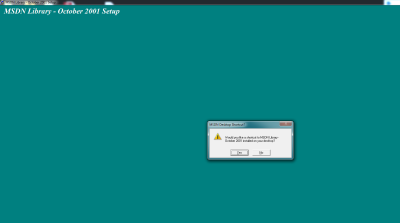
STEP 10: Let the MSDN Library install run. It may take several moments.
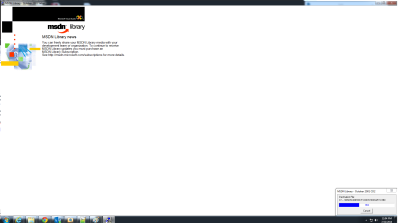
STEP 11: Install Complete - Click OK
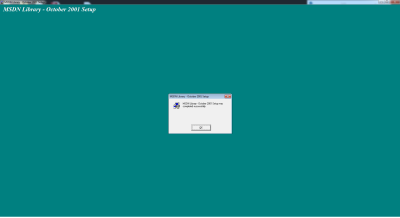
Now, when you run VB6, you can use F1 on any location in your code and VB context help will expand and link instantly as appropriate.
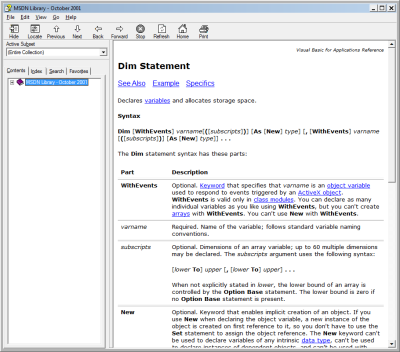
 Kim Gentes |
Kim Gentes |  9 Comments |
9 Comments |  VB,
VB,  VB6,
VB6,  download,
download,  install,
install,  microsoft,
microsoft,  msdn,
msdn,  msdn help,
msdn help,  msdn library,
msdn library,  visual basic,
visual basic,  windows in
windows in  Microsoft,
Microsoft,  PC,
PC,  Programming,
Programming,  Windows
Windows  Saturday, July 19, 2014 at 12:54PM
Saturday, July 19, 2014 at 12:54PM This tech blog post will be for the programmer geeks out there.
Recently, I have had to go back to reinstalling Visual Basic 6 on a Windows 7 workstation and trying to do some development/bug fixes. Specifically, I have been trying to get my dev environment working to debug some old VB6 OCX projects. After working through some initial lameness with installing VB6 (for example, it will always try to install an old version of Java on a new Windows machine- you can trick it out of doing that), I final got VB6/studio installed and could open my old VB6 project. A few more obvious issues after that, I was down to one error that I couldn't seem to solve.
When I opened any of the VB6 projects, I got the same series or errors trying to load the project. I have included the screen shots in detail here so you know exactly what I am seeing. I went through various Google and MSDN recommendations but nothing was working and I did not find a solution. Here were the errors I was getting:
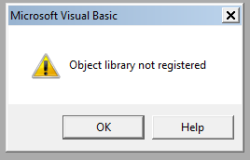
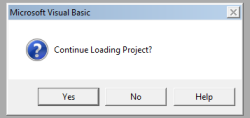
...continue loading project?
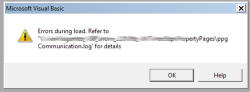
Errors during load. Refer to '<path>.log' for details.
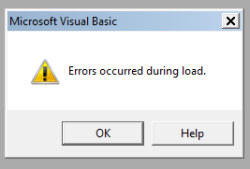
Errors occurred during load.
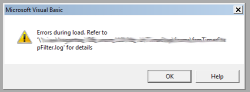
Errors during load. Refer to '<path>.log' for details.
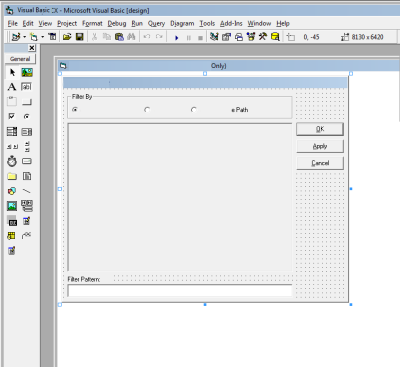
The project finally appeared, but without some of the MS Controls that I had used in the project.
The error log file referred to in the screen shots contained this kind of error in my project (yours will vary):
Line 12: Class MSComctlLib.Slider of control sldInterval was not a loaded control class.
Line 37: Class MSComctlLib.Slider of control sldCallTimeout was not a loaded control class.
Line 54: Class MSComctlLib.Slider of control sldConnectTimeout was not a loaded control class.
Line 71: Class MSComctlLib.Slider of control sldTimeoutPeriod was not a loaded control class.
Line 88: Class MSComctlLib.Slider of control sldRetryPeriod was not a loaded control class.
The real problem? The Microsoft Visual Basic 6.0 Common Controls ( MSCOMCTL.OCX ) was not properly registered. OK. No problem, I thought. So, I quickly went to my Windows/SysWow64 directory and I registered it by running:
> regsvr32 mscomctl.ocx
from the command line (as Administrator). Command shell responded that .ocx was registered successfully. Woohoo!
Only, once I re-loaded the VB6 project, I got the same error as before: "Object library not registered"
So, I thought I might have to force VB6 studio to re-associate with the OCX so I attempted to add the mscomctl.ocx file to the project via the Components menu in the IDE. No tamales. Response: "Object not registered". I even tried reinstalling VB6. No dice either. Bummer.
As I said, re-registering the OCX or reinstalling VB6 didn't help.
Back to Google and MSDN. I found a couple articles online that said to re-register the typelib as follows for Windows 7--
> cd C:\Windows\SysWOW64\
> regtlib msdatsrc.tlb
This apparently works on some computers, but on my machine as the "regtlib.exe" executable was not present in the SysWow64. In fact, that file as an exe does not exist on my machine. After a bit more searching, I found that the type library registration is now part of .NET framework. I had to use that equivalent binary inside of one of my installations of .NET to do the task. On my machine, the solution was as follows:
> cd C:\Windows\SysWOW64\
Once there, I ran the regtlib command from the .net version that is installed (latest) on my machine.
> C:\Windows\SysWOW64]C:\Windows\Microsoft.NET\Framework64\v4.0.30319\regtlibv12.exe msdatsrc.tlb
Registration of msdatsrc.tlb successful.
This command ran successfully and now I can open my VB project. Zippidee doooda! Now my VB 6 project loads successfully.
Since this took me a while, I assumed others may have run into this gauntlet, so I wanted to be sure to document the fix in case anyone else runs into this.
Keep on coding people...
Kim Gentes
 Kim Gentes |
Kim Gentes |  7 Comments |
7 Comments |  .net,
.net,  VB,
VB,  VB6,
VB6,  development,
development,  microsoft,
microsoft,  mscomctl,
mscomctl,  msdatsrc,
msdatsrc,  object not loading,
object not loading,  registration,
registration,  studio,
studio,  typelib,
typelib,  visual basic in
visual basic in  Microsoft,
Microsoft,  PC,
PC,  Programming,
Programming,  Software,
Software,  Windows
Windows  Monday, February 14, 2011 at 12:43PM
Monday, February 14, 2011 at 12:43PM  Several years ago, I began to have carpal tunnel symptoms from working hours on a keyboard. I went to a doctor and he looked at what I had and recommended I look at better workplace /desk/typing equipment. As a solution, I asked my company to change my old flat keyboard to something ergonomic. The solution that I found (and used for years afterwards) was the old Microsoft Natural Keyboard Pro
Several years ago, I began to have carpal tunnel symptoms from working hours on a keyboard. I went to a doctor and he looked at what I had and recommended I look at better workplace /desk/typing equipment. As a solution, I asked my company to change my old flat keyboard to something ergonomic. The solution that I found (and used for years afterwards) was the old Microsoft Natural Keyboard Pro. It saved my wrists/hands literally from constantly daily pain. What really bothered me was not only the pain, but being a guitarist, my music was suffering from the incapicitation of some finger movements from the wrist pain. Let me tell you, once a problem hits a musician in their "music zone", it's serious! :) The Natural Pro literally saved my computer and music careers. I went on to years more of programming, and playing acoustic guitar. After almost 10 years of use, my Natural Pro keyboards (at work and home) both ground to a halt with billions of keys pushed :).
When I started looking for a new keyboard, I looked at Logitech and MS to start. I kept seeing the New Microsoft Natural Ergo Keyboard 4000 being reviewed well, so I tried it out. I loved the improvement over the Natural Pro when it comes to button softness. Just softer and gentler on the finger tips, but still holding a good tactile feel so you know you've pushed the key. It is also considerably quieter than the old Natural Pro, as well. I was initially concerned with the lower placement of the wrist support, because I always liked the ability lift the wrist support higher to the point where it flattend my wrists out and took all the pain away. But when I "test" drove it, I found the new 4000 made my wrists totally happy.
Today, I love the softer touch, and love the black finish on the keyboard. It doesn't have the considerable dirt/grime gathering properties that the Natural Pro had. In fact, the 4000 wrist support is a bit of a fabric feel, which really feels good. Once I got one for work, I ordered a second for home. For a computer geek and musician, this keyboard is great!
Happy typing folks,
Kim Gentes